Today I will open the box of pandora of switch virtualization :) Switch virtualization is needed for configure etherchannels or LACP over two or more devices, configuration-redundancy, single-configuration and easy network expansion. In this example I will show you how to configure a stackwise cluster with Cisco Catalyst 3750-X switches:
with Cisco StackWise you can bound several standalone-switches to one core-switch (the backbone will be connected together with Stacking-Cables (0,5, 1 or 3 meters):
You can connect two devices with only one StackWise-Cable but for full bandwith and redundant connection, you need to connect the devices to a ring topology:
Before connecting two devices together, make sure that both devices have the same IOS software installed. The configuration of the StackWise Cluster is done automatically by connecting the stack cable. One switch will be the master within the cluster. The election is done as follow at connect or boot:
- Specified by user
- Switch with the highest IOS feature-set (Advanced Enterprise wins against Advanced IP Services)
- Uptime (longest running Switch wins)
- MAC Address (Switch with the lowest mac addresses will become master)
I recommend to configure the priority value of each switch so the configuration and the physical structure (top-down, A, B, C, etc.) keeps straight and didn’t confuse the administrator or someone who needs to troubleshoot the infrastructure OR you have differnet switch-models within one cluster. In our example Switch A is running for an hour and we connect another device (same device-model, same IOS software) to the main switch with a stacking cable. The second device “Switch B” will be select as Slave, because we didn’t configure anything and “Switch A” has a longer uptime. You will see that other interfaces are coming up and you can view all devices with this:
CoreSwitch# show switch
Current
Switch# Role Mac Address Priority State
--------------------------------------------------------
1 Master 0016.4748.ff12 5 Ready
2 Slave 0016.9d59.db00 1 Ready
The stack member number is the same as can be seen in the interfaces:
interface GigabitEthernet1/0/1 = 1st Port of Switch with ID #1
interface GigabitEthernet2/0/1 = 1st Port of Switch with ID #2
You can define the priority of each switch. The higher the priority, the lower the switch stack-member-number. For example, we have three switches named 1,2 and 3 from top to down, 1 is connected with 2, 2 is connected with 3 and 3 is connected with 1 to connect a ring topology. We will configure the priority value with this commands:
switch 1 priority 15
switch 2 priority 14
switch 3 priority 13
in this case switch 2 will keep his stack-member-number 2, regardless at which time the device is rebooting or powered on. This is important because the configuration is shared on all switches within the StackWise Cluster and we don’t want to have similar port configurations on switch-members where the specific devices aren’t connected. Let us see this example:
As you can see we are using two StackWise switches with the same model. The upper switch has ethernet ports defined from 1/0/1 to 1/0/24. The bottom switch has the ports 2/0/1 to 2/0/24. So the stack number defines the first backbone-number in the gigabitEthernet port name. When you didn’t configure the priorit values, the master election will always select the switch with the longest uptime as the master. Let us consider, that the first switch is a master and the second one (top-down) is the slave, if both switches are powered down and you first start the bottom one and after seconds the top one: The bottom switch will become the master node (port-configuration 1/../..) and the top one will be elected to a slave node with ID #2 (port-configuration 2/../..). When both switches are configured as a mirror, you will have no problem, but if the ports are configured different, you will get problems.
You can also stack different models together or can pre-configure a cluster configuration by just adding this line to your configuration:
switch 2 provision ws-c3750x-12s
In this case, the IOS knows that there will be another switch clustered together and the C3750X-12S has twelve ports, so you can see that another twelve ports are coming up to be configured. At the moment you connect a fresh 3750-X-12S Catalyst switch, the device will add himself to the Stack, reboots and the pre-configured ports can be used directly.
To view and verify you stack-healthness you can use this command:
CoreSwitch# show platform stack-manager all
I hope I could explain as much as you need :) feel free to add comments and help me to complete this guide and explainations. I will add a new post for switch virtualization built with HP A5500 switches soon.



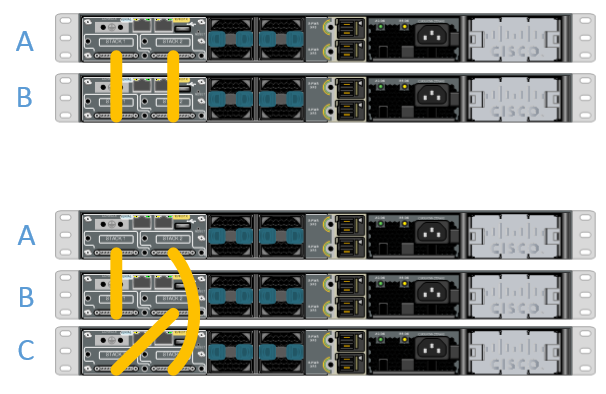
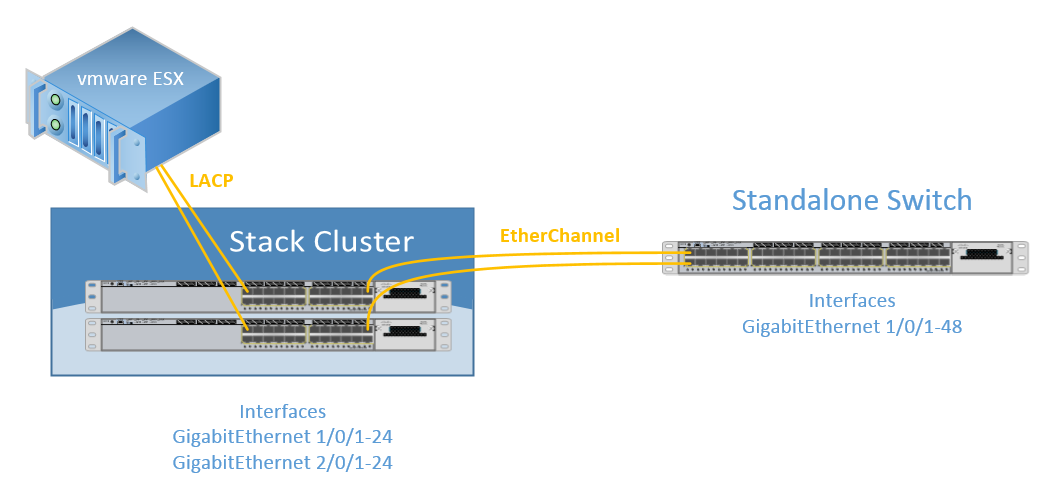

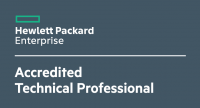







23 Responses
A stupid question maybe: what happens if switch 1 (the master in this case) goes dead? Does the Switch Members still work and forward packets??
Hi Chris,
yes of course! The members are still working and the stack is reachable via ping, ssh/telnet, http. For example: When the master has 24 Ports, the ports 1/1-1/24 will be gone and be available when the master returns back.
Ok, thanks for your answer! If I replace the dead switch 1 with a new one – do I have to reboot the whole stack to get an election again?
No you dont need to reboot the whole stack, but keep in mind the election ways: http://www.cisco.com/c/en/us/support/docs/switches/catalyst-3750-series-switches/71925-cat3750-create-switch-stks.html#election
”
Specified by user
Switch with the highest IOS feature-set (Advanced Enterprise wins against Advanced IP Services)
Uptime (longest running Switch wins)
MAC Address (Switch with the lowest mac addresses will become master)
”
The 3. step: the configured switch has priority against unconfigured.
I have two 3750x switches stacked. Does it matter whether I connect port 2 to port 2 and port 1 to port 1 or should I connect port 2 to port 1 and port 2 to port 1? My switches are connected with the first option 2=2 and 1=1 and the switches seem fine. However, one or both of the switches locked up rectnly and our virtual environment went down. Thanks in advance.
I do not want to stack my 3750 switches, do I neccesarily need to use the stackwise connectors or I can do without them. In other words, I want to use my 3750x switch alone, I am not making it a member of any stack, can I leave out the stack connectors?
If you don’t want to stack, just don’t connect the stackwise connectors. There is no other way to stack this switch-series.
Thanks Micheal
Are there any caveats for connecting a 3750x-12s with the normal 3750x-48 models? Someone told me that the 12S model had to be the master and there was a special stacking mode required. I do not find that information but may be missing something.
Hi Angelo,
no never had this constellation. Do you have a running smart net running on the switches? You can open a TAC case for this.
This is the first pair of switch I will stack for redundancy. So I have the first switch on and cables are connected. 2nd switch is unconfigured and off. Is it just a matter of turning the 2nd switch on then?
Hi Norman,
you should power on all the switches! If you don’t, the configuration will never be synchronised! The best connection-way: Built EtherChannels / LACP from switch 1 and switch 2 to each edge switch and connect also each physical server on both switches, so you have combined speed and reliability.
Hello,
How to configure the Stack Cluster that support LACP for VMwareESX or Other Firewall HA?
Thank you
You have only to configure two ports:
interface FastEthernet1/0/1
channel-protocol lacp
channel-group 1 mode active
!
interface FastEthernet2/0/1
channel-protocol lacp
channel-group 1 mode active
Hello Michel,
Thank you
Could you recommend configure Multi-Chassis Link Aggregation (MLAG) Catalyst 3750x Stack that connect to 2 x Firewall HA ?
Thank you
Yes of course, you don’t want a single point of failure. I recommend the version “(4)” in this picture: https://en.wikipedia.org/wiki/MC-LAG#/media/File:Using_Multi-Chassis_LAG_(MC-LAG)_for_High_Availability.png
Hello Michel,
Thank you again, after checking your document and I try to draw the network diagram
https://drive.google.com/file/d/1ucI5lmgovcAYU_PHoDC4PMYRk2e1_jsa/view
Please help to configure the Catalyst 3750x Stack to support HA firewall and correct me if something is wrong.
Thank you
Please check if your Firewall can handle LACP. Otherwise you need to change the protocol.
interface GigabitEthernet1/0/3
channel-protocol lacp
channel-group 1 mode active
!
interface GigabitEthernet2/0/2
channel-protocol lacp
channel-group 1 mode active
!
interface GigabitEthernet1/0/2
channel-protocol lacp
channel-group 2 mode active
!
interface GigabitEthernet2/0/3
channel-protocol lacp
channel-group 2 mode active
Hi Michel,
Thanking you first
I am new to this concept.
Can you suggest me a video tutorial of yours to get more clarification.
Good morning,
I just searched at YouTube and found this one: https://www.youtube.com/watch?v=mFh_j3r97LA
maybe this can help you
Hi Michel,
Can you explain clearly for the below command:
switch 2 provision ws-c3750x-12s
1.when we need to use this command and vice versa !
Hi Kitty,
you can preconfigure the stack If you have only 1 active switch, After your port configuration, you just need to connect your pre-configured switch-model.