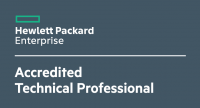Today I wanted to download/refresh the ISO files in our network folder for Sophos UTM hardware, software and virtual appliances from the Sophos FTP server. The virtual appliance folder was empty. Sophos decided to discontinue precompiled virtual appliance ISO, here is the official statement:
Dear Customer,
thank you for your interest in the Sophos virtual UTM appliance.
We have decided to discontinue to provide a dedicated pre-compiled virtual UTM machine for VMware due to the limitations and restrictions this had for our customers which used this virtual machine. No matter
how we configure and pre-install that virtual UTM machine, there are always customers which need a kind of customization, and it’s difficult to change some of these parameters on a already existing virtual
machine belated. So we think that it makes more sense for all of the customers to install the UTM software with their personal configuration on their own instead of using a pre-compiled virtual machine which
is difficult to parametrize.To be clear: the support of Sophos UTM for virtual platforms like VMware ESX, Microsoft HyperV or Citrix XEN has NOT been discontinued. It’s just the fact that we don’t provide any more pre-installed
pre-parametrized VMware machines. You are much more flexible in using our UTM solution by considering the following.It is just a matter of some minutes to install you fully self-parametrized UTM in your virtual platform.
Please follow these steps:
- Browse to http://download.astaro.com/UTM/v9/software_appliance/iso/.
- Download the ISO file you want to install (e.g. “asg-9.200-11.1.iso”).
- Create a new virtual machine in your virtualization platform. Customize it appropriate to your needs.
- If asked for the type of your operating system, select “Linux 64 bit”, “SUSE Linux Enterprise 11 64 bit” or similar.
- As a rough guideline, we recommend at least: 2 CPUs (cores), 4 GB RAM, 100 GB of disk space, and 2 NICs, 1 CDROM.
- For non-productive environments (evaluation/test machines), you can downsize of course.
- It is no problem to add (also if the UTM was already running) CPUs, RAM, or NICs afterwards. It’s NOT possible to resize the hard-disks afterwards.
- For the NICs we recommend to use VMXNET3 drivers in VMware, or optionally E1000 drivers. DO NOT USE “FLEXIBLE” NICS – it may leads to several performance issues.
- Mount the downloaded ISO file into the virtual CDROM.
Now turn on your virtual machine and boot from the virtual CDROM. The UTM installer will shown up. Run through the installer options and make the appropriate selections. If finished, the installation will begin.
THE INSTALLER DETECTS AUTOMATICALLY WHICH TYPE OF VIRTUALIZATION PLATFORM IS USED AND WILL INSTALL THE CORRECT DRIVERS/KERNEL MODULES, LIKE VMWARE TOOLS ETC.
After the installation has finished and the UTM is rebooted, you can access the system by connecting to the Webadmin port 4444 on the NIC and IP you configured during the installation.