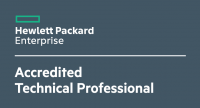Release Date: January 16th, 2018
Download: sw.ekahau.com
- New features:
- Ekahau Site Survey on Mac is now officially released!
- It’s been long time coming, like all good things, but the Mac version of ESS is now finally out of Beta and officially released!
- If you want to try it out for yourself, you can download the Mac client from this link: www.ekahau.com/download/ess
- Support for Ekahau Sidekick™: Your one-stop shop for all your scanning needs!
- Full Mac compatibility – Ekahau Sidekick™ enables you to do the same high-quality passive surveys and spectrum measurements on both Mac and Windows OS.
- Star of the show is our state-of-the-art Ekahau Sidekick™ Spectrum Analyzer, which delivers you spectrum data at unprecedented speed and accuracy. Seeing is believing in this case!
- Ekahau Sidekick™ also packs two high-performance 802.11ac NIC-adapters to make your passive surveys a breeze.
- Easy to hook up and use! Just plug the Ekahaa Sidekick™ to your computer, turn it on and you’re ready go. No more arcane rituals with adapter drivers and prayers to machine spirits!
- Ekahau Sidekick™ is fully integrated with Ekahau Site Survey UI – you’ll get all necessary Ekahau Sidekick™ information from inside ESS, including future firmware updates.
- RTFM 2.0: Ekahau Sidekick™ and RTFM – Go together like peanut butter & jam!
- RTFM 2.0 has been specifically developed to keep up with Ekahau Sidekick™ eye-watering performance. No compromises here!
- New view options have been added to the Frequency Spectrum view, so you can take full advantage of Ekahau Sidekick™ increased resolution and speed.
- Zooming option has been also added to RTFM Frequency Spectrum. 2.4Ghz has two-level zoom and 5Ghz has three-level zoom.
- Detached full-screen RTFM window has been redesigned with customizability in mind. Can’t get enough of spectrum? How about double spectrum waterfall!
- General improvements and optimizations on RTFM performance and stability. You know, the basic stuff.
- Active Surveys for Mac: PING and THROUGHPUT make their grand debut on MacOS
- Ability to do active surveys with internal Wi-Fi adapter has been now added to Mac
- These features combined with Ekahau Sidekick™’s abilities round up the Mac’s feature set which is now on equal footing with Windows version.
- Major UI facelift: New lick of paint!
- We’ve fiddled and tweaked around with many icons & UI components to modernize them and bring them up-to-date
- Ekahau Sidekick™ related mini-views will be quite different from previous adapters. We hope you like the changes!
- Ekahau Site Survey on Mac is now officially released!
- Improvements:
- ESS Sidekick™ has many different features compared to the previous adapters. Read more about them from our user guide.
- Improved performance on Data Rate, Throughput, Network Health and Network Issues visualizations.
- Different adapters cannot not be used together to avoid any compatibility errors.
- Spectrum data saving and visualizations have been enabled on ESS Standard licenses as well.
- Support expiration notification now shows the license key as well. No need to rummage through dusty emails anymore for you license!
- Ekahau Sidekick™ and SA-1 adapter can now scan and manually select channel 144. Unfortunately, old dogs don’t learn new tricks, so NIC-300 doesn’t have access to this channel.
- Added a new regulatory domain for UK due to new available channels on 5Ghz band in UK region. G’day guv’nors, have fun!
- Added ability to select different colors for capacity areas to make them more distinct from each other.
- Added new “Pass condition” visualization option for Network Health/Issues visualizations. This determines if BOTH or JUST ONE of the bands(2.4Ghz/5Ghz) need to pass the requirements.
- Keyboard mnemonics have been improved for the top row menus. Whoa-no, this is not about the movie with Keanu Reeves in it…
- Removed “Data rate” based Association mode from SNR and Associated AP visualizations. “Signal Strength” is now default association mode for these visualizations.
- Changed to default Stop & Go scan time on Mac to reflect the fact that Ekahau Sidekick™ is now supported on MacOS. New default scan time is 5000ms.
- Adapter settings have been removed from visualizations.
- Certain visualizations can now simulate device offset values. CTRL+Left click visualization legend to access this advanced setting. These settings replace the old adapter settings functionality.
- Device offset values can be adjusted and new devices added in Device Profiles window.
- Added option to change the visualization height as an Advanced option. CTRL+Left click visualization “Options” to find it.
- Canada regulatory domain can now scan ch 144. Go Canada!
- Improved modality on file chooser windows on Mac. In English, no more lost windows!
- Survey route size is now increased for reports and exported images.
- Fixed issues
- Further driver fixes for SA-1 adapter BSOD issues
- Issue with invalid number format, where we were unable to parse a parameter with too many decimals, has been fixed.
- Access points and antenna arrows no longer snap to attenuation or capacity areas. ’twas bit silly, really.
- Improved ADTRAN multi-mac combination logic.
- Fixed an issue where SNR visualization specific options weren’t saved to the project.
- SA-1 adapter scans no longer occasionally break up into individual dots in RTFM, but instead are correctly displayed as consistent lines.
- Top row menus are now completely disabled during critical operations (SAVE/LOAD/MERGE) to avoid any complications.
- Visualizations are no longer drawn twice if you have surveys outside the drawn areas.
- Fixed an issue where the visualizations (SNR, Associated APs) with measured association weren’t working correctly on slots where there were more than one network association present.
- Report templates filters are no longer case sensitive. We know you have better things to do than to hunt for the last capitalized “A”.
- Areas no longer try to snap to their previous positions when you move them around.
- Snapping no longer works on invisible areas either. Stop being so clingy, man, really!
- Fixed an issue where while moving areas, the areas were always dragged by their corner points, no matter where you grabbed them.
- Signal strength visualization statistics now ignore areas that aren’t being visualized (AKA “white spots”).
- Applied corrective measures to an issue where Coverage requirements and Number of APs visualization options had different default values for “Minimum signal strength”.
- Antenna gains weren’t always saved properly for some simulated APs. Now it’s all better!
- Number of APs and Channel Overlap visualizations no longer show visualizations outside survey routes when visualization prediction is disabled.
- Other miscellaneous bug fixes!
- New access points and antennas:
- Cisco AP1542i and AP1815i
- Aruba AP-340, AP-345, Aruba AP-274 + ANT-3×3-2005 + ANT-3×3-5005, Aruba AP-274 + ANT-3×3-D100 and Aruba AP-274 + ANT-3×3-D608
- ExtremeWireless AP3915i, AP3917i, WiNG AP7612, WiNG AP7632, WiNG AP7662 and ML-2452-PNA5-01R
- Meraki MR62 + MA-ANT-20
- Ubiquiti AM-V2G-Ti
- Terrawave M6040040P23602 and T58070MP13602AP
- ABB Tropos 6410-XA, 6420-XA
- AccelTex ATS-OO-245-46-4RPTP-36
- Aerohive AP150W
- Alcatel-Lucent OAW-AP1222, OAW-AP1232, ANT-O-6, ANT-O-M4-5 and ANT-S-M4-60
- Cambium Networks Cambium networks cnPILOT E410, cnPilot E600, CnPilot E501S and CnPilot E502S
- Fortinet AP822i, FAP-U321EV, FAP-U323EV, FAP-221E and FAP-223E
- Huawei – General antenna pattern finetuning
- MikroTik RBOmniTikPG-5HacD and RBOmniTikU-5HnDr2
- Mojo C-110
- Pakedge WK-1 and WK-2
- SonicWall SonicWave 432e, 432i and 432o
- Zyxel NAP 102, NAP 202, NAP 303, NWA1123-ACv2, NWA1123-AC PRO, WAC5302D-S, NWA1123-AC HD, NWA5123-AC HD and WAC6303D-S
- Known issues:
- On MacOS High Sierra ESS can sometimes attempt to unsuccessfully open multiple instances of itself. Please avoid this by never starting ESS if it is already running.
- There are still some issues with iperf on Mac and it might not work correctly on all computers. We will continue to improve iperf macOS implementation in the future releases. Stay tuned!