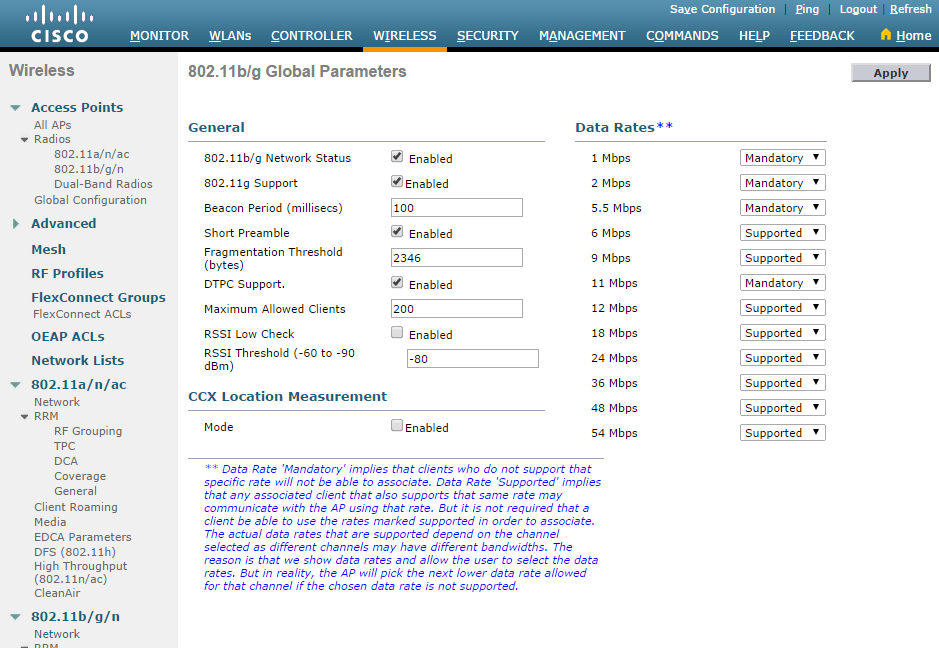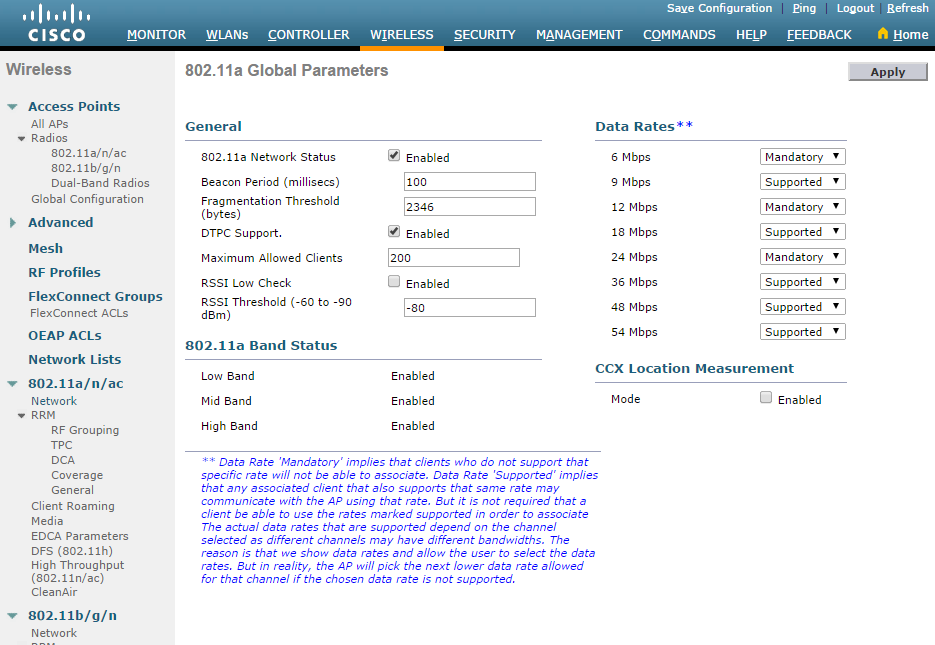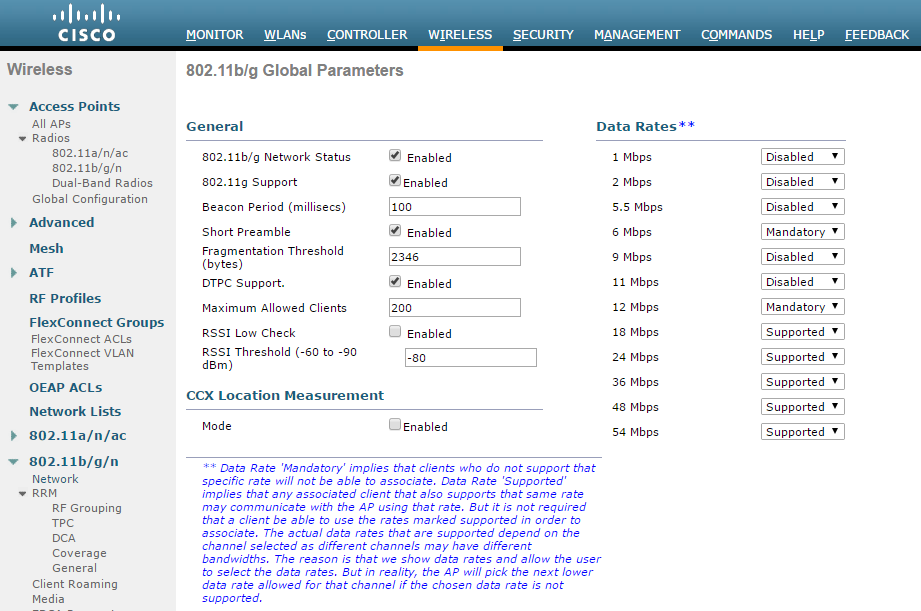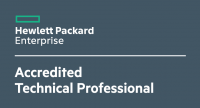When you have a good coverage of your wifi environment, you can optimise it by disabling lower data rates. Management Frames will be sent at the lowest given mandatory rate, this slows down your whole wifi network within the cells. The default entry for this is 1 Mbps (2.4 GHz). Here are some facts from the official Cisco documentation, I also get this told at a Cisco academy:
- Beacons are sent at the lowest mandatory rate, defining roughly the cell size.
- Multicast is sent on the range between lowest and highest priority, depending on associated clients.
- If your design does not require low data rates, consider disabling the 802.11b data rates (1, 2,5.5 and 11) and leave the rest enabled.
- You might make a conscious decision to not disable all rates below 11Mbps in order to not stop the support of 802.11b-only clients.
Important: Please keep in mind that this is an example for better throughput in case you have no coverage problems. In a hotspot environment you want to reach the goal for having a great coverage gain versus speed.
The default settings for 2.4 GHz:
The default settings for 5 GHz:
the easiest way to change it to the best practise data rates can be done via SSH access. Do this change in a maintenance window! First, disable the network status, make your changes and re-enable it again:
2.4 GHz
config 802.11b disable network
config 802.11b 11gSupport enable
config 802.11b 11nSupport enable
config 802.11b rate disabled 1
config 802.11b rate disabled 2
config 802.11b rate disabled 5.5
config 802.11b rate disabled 11
config 802.11b rate mandatory 6
config 802.11b rate disabled 9
config 802.11b rate mandatory 12
config 802.11b rate supported 18
config 802.11b rate supported 24
config 802.11b rate supported 36
config 802.11b rate supported 48
config 802.11b rate supported 54
config 802.11b enable network
5 GHz
config 802.11a disable network
Disabling the 802.11a network may strand mesh APs. Are you sure you want to continue? (y/n) <– Press “y”config 802.11a 11nSupport enable
config 802.11a 11acSupport enable
config 802.11a rate disabled 6
config 802.11a rate disabled 9
config 802.11a rate disabled 12
config 802.11a rate disabled 18
config 802.11a rate mandatory 24
config 802.11a rate supported 36
config 802.11a rate supported 48
config 802.11a rate supported 54
config 802.11a enable network
after your changes you can check the settings on the webinterface:
2.4 GHz
5 GHz